Features

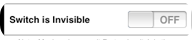
The switch is actually a layer on top of the light layers. See Layered On/Off Lights for more about layers.
Now maybe you don’t want the visible switch on top of your pictures. There is a preference that allows you to make the switch invisible. In the preference option panel, use the “Switch is Invisible” button to configure it.
The switch is the whole light. All you need to do is swipe up and it will turn on or swipe down to turn it off. This is true whether the switch is visible or invisible. We realize you may be in the dark ;-)
We place the switch in different positions on some of the light images we include. This allows us to line it up with the pictures to make the switch placement make more sense. For example, if you use the supplied flashlight image as the off-light, then it is positioned on top of the switch in the picture. We plan on allowing you to set the switch position on your pictures in a future release.
Switch Visibility & Position